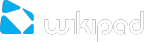To add an app or widget to a Home screen:
Go the Home screen where you want to place the app or widget.
Touch the All Apps icon.
Swipe right, if necessary, to find the app or widget you want.
Touch & hold the app or widget until the Home screen appears, slide it into place, and lift your finger
To move an app or widget icon to a different location on a Home screen:
Touch & hold the icon.
Slide your finger to the new position. To move between Home screens, slide toward the edge of the screen. To bump another icon out of the way, slide slowly into it.
Lift your finger and the icon drops into its new position.
To remove an icon or widget just drag it over to where the G icon is. It should have changed to an X icon. When you place your app or widget over the X it will disappear.
To combine two icons in a FOLDER, slide one quickly over the other.
To open a folder, touch it.
To rename a folder, touch its name.