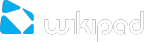Transfer files through USB
You can use a micro-USB to USB cable to transfer music, pictures, and other files from your tablet to a computer and vice versa. This connection uses the MTP protocol, which is supported by most recent versions of Windows but not by Mac OS X. For file transfer to Mac OS X, you use the free Android File Transfer application.
Windows transfer
Connect your tablet to the USB port on your computer. Its USB storage is mounted as a drive and appears on your computer screen.
Copy files back and forth as you would using any other external device.
When you finish, eject the tablet from within Windows before unplugging the USB cable.
Mac OS transfer
Install Android File Transfer from www.android.com/filetransfer, and follow the instructions there. (If you are using Android File Transfer for the first time, double-click it to open it. After the first connection, it opens automatically whenever you connect.)
Connect your Wikipad to your computer with a USB to MicroUSB cable. Android File Transfer starts, if it’s not already running, and opens a window that displays the contents of your tablet, along with storage space details at the bottom of the window.
Work with this window much as you do in the Finder window: open and close folders, create new folders, and drag files to or from it and other Finder windows.
Disconnect the USB cable when you finish.